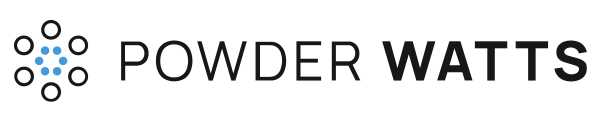Welcome to the Powder Watts Camera Installation Training! In this training, we’ll walk you through the steps to properly install a Powder Watts camera, including adding it to the Powder Watts app, connecting it to the hub, and attaching it to the roof.
Before you begin, make sure you have the following items on hand:
- Powder Watts camera
- Powder Watts app (available for download from the App Store or Google Play)
- Powder Watts hub
- Ladder
- Screwdriver
- Gasketed screws
With these items ready, let’s get started.
Step 1: Scan the QR code to add the camera to the Powder Watts app. To do this, open the Powder Watts app and select “Add Camera.” Hold your phone’s camera up to the QR code on the back of the camera, and follow the prompts to add it to the app.
Step 2: Wake up the camera. To wake up the camera, hold a magnet next to the semi-circle on the side of the camera. This will turn on the camera and connect it to the Powder Watts hub.
Step 3: Test the camera. Before attaching the camera to the roof, make sure it is operational and taking images from the desired location. You can do this by checking the app to see if the camera’s image is transmitting properly after waking the camera up for it to take an image.
Step 4: Place the camera in the desired location. Choose a location that will capture the worst ice dams for that section of heat cable. Each section should have its own camera.
Step 5: Attach the camera to the roof. Position the camera at the top of a heat cable loop, and attach it to the roof using the gasketed screws and adding sealant around each screw before setting the camera. One screw should be placed in the front hole, and one in any of the four back holes. Make sure the camera is secure and flush and the back flap of the camera should go under a roof shingle.
Step 6: Test the camera again. After attaching the camera to the roof, test it again to make sure the image is coming through properly in the app.
And that’s it! You have successfully installed a Powder Watts camera. Thank you for choosing Powder Watts, and we hope this training manual has been helpful. If you have any questions or need additional assistance, don’t hesitate to reach out to our customer support team.